Managers
- Approve enrollments
- Approve enrollments from email message
- Enroll team members
- Drop team members
- View learning plans for your team
- Add to existing learning plans
- Create learning plans for your team members
- Approve supplemental learning
- View certification status
- View team learning
Approve enrollments
- On the home page, go to Main Menu→Manager Self Service→Team Learning→Team Members.
- You will see a list of those employees who have requested approval for training.
- Click on the Approve or Deny button.
Approve enrollments from email message
- Click on the link in your email.
- Login to the NY.GOV site using your user name and password.
- Once you have logged in you will be taken to the Team Learning→Team Members page where you will be able to click on the Approve or Deny button.
Enroll team members
- On the home page, go to Main Menu→Manager Self Service→Team Learning→Team Members.
- Click the check box next to the name of the team member you would like to enroll.
- In the Group Actions box at the bottom of the page select enroll and click the Go button.
- You will be taken to a search catalog page. Here you can search for the training in which you would like to enroll your team member or members by putting a keyword or name of the activity in the search box and clicking the Search Activities button.
- Once you have found the training you want click the Enroll button to the right of the title.
- You will now see more detailed information of the activity you have selected. Click the Enroll button towards the bottom of the page.
- You will now see the name or names of the team members who you are enrolling into this activity. If this is correct click the Submit Enrollment button.
Drop team members
- On the home page, go to Main Menu→Manager Self Service→Team Learning→Team Learning.
- Here you will see all the training activities your team members are enrolled in. To drop an enrollment for your team member, click the Drop button to the right of the activity title.
View learning plans for your team
- To view learning plans, go to Main Menu→Manager Self Service→Team Learning→Team Learning Plans.
- You will see a list of all your team members and their learning plans.
Add to existing learning plans
- Go to Main Menu→Manager Self Service→Team Learning.
- Click on Search Catalog to find the learning you would like to use to add to an existing learning plan. Enter the name of the catalog item in the search box.
- Select the catalog item by clicking on it.
- You will see a button below the catalog item description to Add to Learning Plan.
- You will be taken to a list of your team members. Select the team member or members who you would like to add new learning to their existing plan by clicking on the checkbox next to their name.
- Then you will be asked to select the learning plan or plans you would like to add new learning to. Click Ok to complete.
Create new learning plans for your team members
- Go to Main Menu→Manager Self Service→Team Learning.
- Select the team members for whom you would like to create new learning plans.
- Click on Update Learning Plan button on the bottom of the page.
- Click on Create New Learning Plan.
- You will be asked to give the new learning plan a name.
- You will be taken to the Search Catalog page to find the learning you would like to add to the new learning plan. Enter the name of the catalog item in the search box.
- Select the catalog item by clicking on it.
- You will see a button below the catalog item description to Add to Learning Plan.
Approve supplemental learning
- Go to Main Menu→Manager Self Service→Team Learning→Supplemental Learning.
- To add supplemental learning to a team member’s Planned Learning or Learning History, select the appropriate type of learning you want to add and click the Continue button.
View certification status
- To view the certification status of your team, go to Main Menu→Manager Self Service→Team Learning→Certification Status.
View team learning
- To view your team’s learning status, go to Main Menu→Manager Self Service→Team Learning.
- You will see your team member’s learning. Click on the drop down list of View Training Credits For to see the learning of your individual team members.
- By clicking on Search Filter you can select the filter for viewing: all current learning; all completed learning; all except dropped in past year; all learning completed in past year; all learning not dropped, dropped, or incomplete; all learning, all status, all dates, all types whether dropped, deleted, or pending.
- On this page you can drop a team member from a class by clicking on the Drop button.
© Copyright 2012-13 New York State Office of Employee Relations. All rights reserved. Contact SLMS: (518) 473-8087

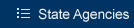
 SLMS Home
SLMS Home SLMS Home
SLMS Home Learners
Learners Managers
Managers Administrators
Administrators